How to import conversions from Analytics to your Google Ads account?
- Ads & Fun Team
- Apr 11, 2021
- 1 min read
What you need:
You need admin access to your Google Ads account.
Your Google Ads account must be linked to the Google Analytics account from which you want to import conversions (see "How to link Google Ads and Google Analytics accounts?").
Analytics account must have conversions.
Steps:
Step 1: Log into your Google Ads account. Click on Tools & Settings and select Conversions.
Step 2: Click on "+ Conversion" (if you already have conversions, then click on the blue circle with a plus sign).
Step 3: Click "Import" and select "Google Analytics (UA)" as a source. Click "Continue".
Step 4: If your Analytics and Google Ads accounts are linked, you will see available conversions ("Form", in our case). Check it and click "Import and Continue". Click "Done".
See Screenshots:
Step 1: Log into your Google Ads account. Click on Tools & Settings and select Conversions.
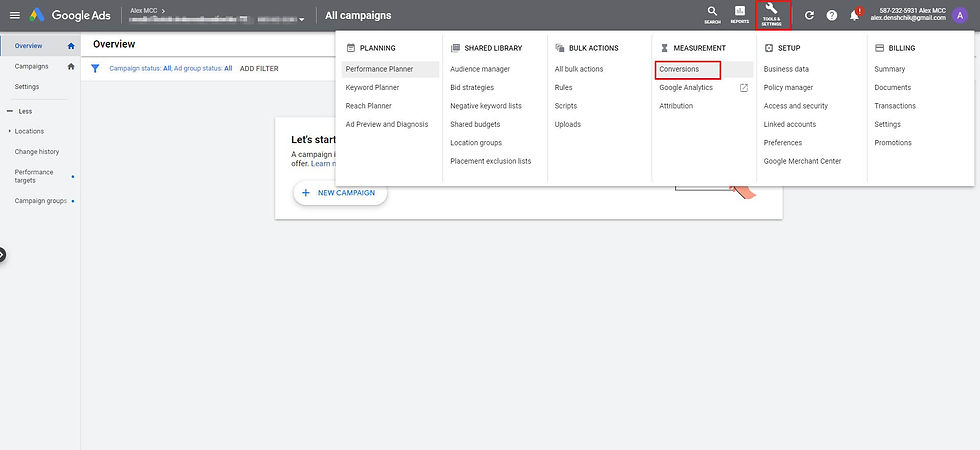
Step 2: Click on "+ Conversion" (if you already have conversions, then click on the blue circle with a plus sign).

Step 3: Click "Import" and select "Google Analytics (UA)" as a source. Click "Continue".

Step 4: If your Analytics and Google Ads accounts are linked, you will see available conversions ("Form", in our case). Check it and click "Import and Continue".

Click "Done".

.png)
Comments