How to create a new Google Analytics account?
- Visionary Ads Marketing
- Jun 1, 2024
- 2 min read
Updated: Jul 8, 2024
Steps:
Step 1: Go to https://analytics.google.com Log in using your Google account and click “Start Measuring”
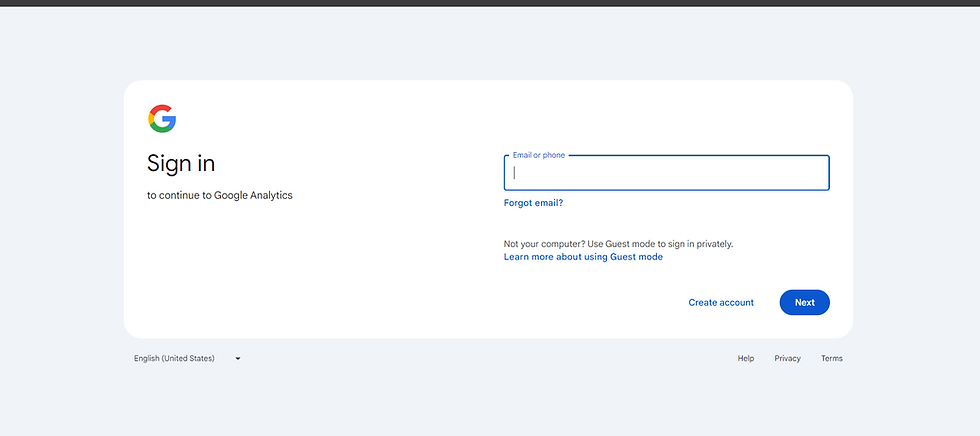

Note: If you already have an Analytics account, clicking the link will take you to it home. Go to the Admin section (gear), select "+ Create" and choose "Account" (continue from Step 2) or "Property" (continue from Step 3). If you create only a new property, it will appear in your existing account, and all account users will have access to it.

Step 2: Enter your account name, enable the “Google Products & Services” checkbox, click Next

Step 3: Enter the name of your property. Select your country, time zone, and currency. Click Next.

Step 4: Select the industry category and size of your company. Click Next

Step 5: Select your business objectives (this does not affect the functionality). Click next.

Step 6: Check the checkboxes next to Google Policies and click “I Accept”.

Step 7: Start creating a data stream - select web (for websites).

Step 8: Enter your website URL and data stream name (you can choose any). Then click "Create & continue".

Step 9: Close the pop-up window asking you to install a tag (you can install a Google Tag on your site later).

Step 10: Click "Next". Then click "Continue to home".


Step 11: Click Save (you can leave any options unchecked if you don't want to receive additional emails from Google). Then click "Got it" or close a pop-up window.


Done, you have created a Google Analytics account. You can write the measurement ID to your tracking setup specialist or continue installing Analytics on the site. Many platforms have Google Analytics integration, for which you may also need this measurement ID (you can find it at any time by going to Admin (gear) -> Data streams -> and click on the desired stream).


See how to grant access to your Google Analytics account.
.png)
Comments